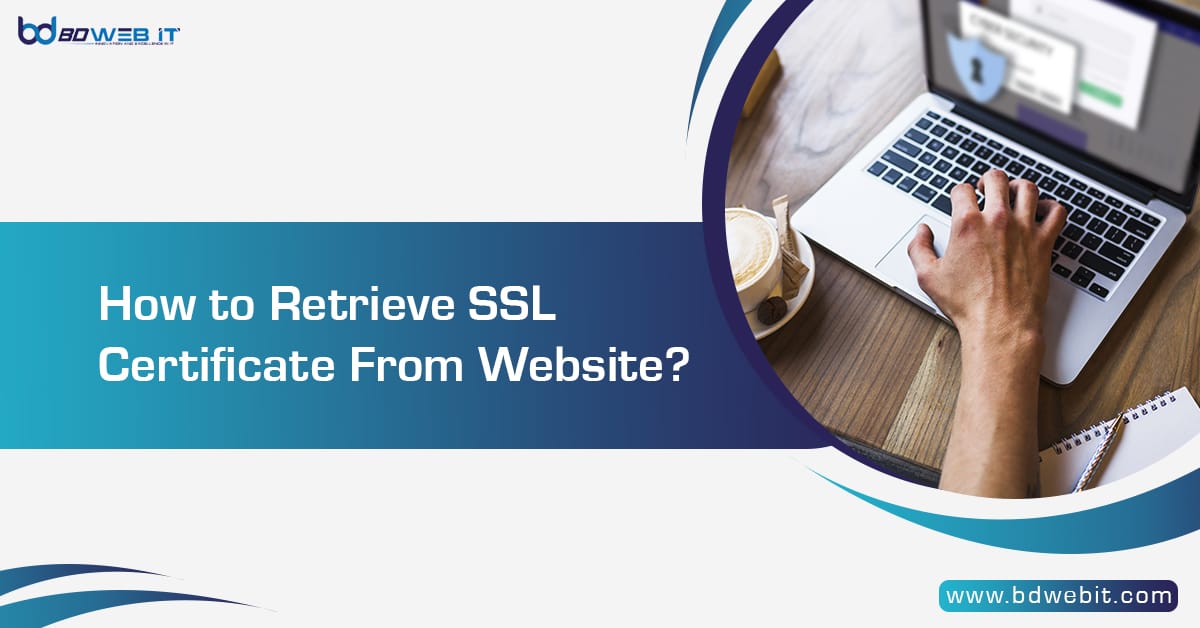How to retrieve SSL certificate from website? website security is paramount. SSL certificates (Secure Sockets Layer) ensure that the connection between a user’s browser and a website is encrypted and secure. These certificates are critical for data integrity and user trust, as they help to protect sensitive information like credit card numbers, passwords, and personal details. But there may be times when you need to retrieve the SSL certificate from a website for verification, troubleshooting, or compliance purposes. This guide will walk you through the process of how to retrieve an SSL certificate from a website, no matter your skill level.
What is an SSL Certificate?
Before diving into the retrieval process, let’s briefly understand what an SSL certificate is. SSL certificates are little data files that digitally bind a cryptographic key to an organization’s details. When installed on a web server, it activates the padlock and the “https” protocol, securing the connection between the browser and the server. SSL certificates are issued by Certificate Authorities (CAs), and they ensure the integrity and encryption of data transmitted between users and websites.
Also, You Read This Article: Which of the Following is Not a Reason to Revoke an SSL Certificate
Why You Might Need to Retrieve an SSL Certificate
There are several reasons why someone might need to retrieve an SSL certificate from a website:
- Verification: Confirming that the website is using a valid SSL certificate for secure communication.
- Compliance: Companies that need to verify the certificates of websites they interact with for regulatory reasons.
- Troubleshooting: If you’re experiencing issues with SSL or HTTPS connections, retrieving and reviewing the SSL certificate can help identify problems.
- Transparency and Research: Web administrators or cybersecurity experts may need to review SSL certificates for educational or research purposes.
Methods for Retrieving an SSL Certificate
There are several methods to retrieve an SSL certificate from a website. The method you choose will depend on your specific needs and level of technical knowledge.
1. Retrieving SSL Certificates Using a Web Browser
The easiest and most straightforward way to retrieve an SSL certificate is through a web browser. Most modern browsers allow users to view SSL certificate information without installing additional tools or software.
Steps-to Retrieve an SSL Certificate in Google Chrome:
- Open the website you want to check in Chrome.
- Click the padlock icon located to the left of the website’s URL.
- A small dropdown will appear. Click on “Connection is secure.”
- In the next window, click on “Certificate is valid” to open the SSL certificate details.
- In the Certificate Viewer window, you can view the certificate details, including the issuer, expiration date, and encryption type. You can also export the SSL certificate by clicking the “Details” tab and selecting “Copy to File.”
Steps-in Mozilla Firefox:
- Open the website in Firefox.
- Click or press the padlock icon next to the URL.
- Select “More Information” from the dropdown menu.
- In the new window, click the “View Certificate” button.
- Similar to Chrome, you can see and export the SSL certificate from this window.
Steps-in Microsoft Edge:
- Open the website in Edge.
- Click or press the padlock icon in the address bar.
- Click “View certificate” to open the certificate information.
2. Using OpenSSL to Retrieve SSL Certificates
For more advanced users, retrieving an SSL certificate using the command-line tool OpenSSL can be a powerful method. OpenSSL is an open-source tool that is widely used for SSL/TLS management. This approach is especially useful for administrators who want to retrieve certificates from servers without using a browser.
Steps:
- Ensure that OpenSSL is installed on your system (you can download it from the OpenSSL website).
- Open a terminal (Linux or macOS) or Command-Prompt (Windows).
- Run the following commands to retrieve the certificate:
bash Copy code openssl s_client -connect example.com:443 -servername example.com
Replace “example.com” with the actual domain name of the website.
- After running the command, OpenSSL will return the details of the SSL certificate, including the public key and certificate chain. You can copy the certificate data or save it to a file by redirecting the output.
bash Copy code openssl s_client -connect example.com:443 -servername example.com | openssl x509 -outform PEM > certificate.pem
3. Using Online SSL Certificate Tools
There are also various online tools that allow you to retrieve and inspect SSL certificates without needing technical expertise. These tools can be convenient for quickly checking the status and details of a certificate.
Popular online SSL certificate checkers include:
- SSL Labs by Qualys: One of the most comprehensive SSL testing tools, SSL Labs allows you to enter a domain name and see detailed information about the SSL certificate, including its strength, chain of trust, and expiration.
- SSL Checker: This tool lets you check and download the SSL certificate from a domain.
- What’s My Chain Cert?: A simple tool that shows the SSL certificate chain for a given website and allows for quick download.
Steps Using SSL Labs:
- Visit the SSL Labs website.
- Enter the domain name of the website you want to check and click “Submit.”
- The tool will analyze the SSL certificate and provide a detailed report. You can also download the certificate for further inspection.
4. Using cURL to Retrieve SSL Certificates
For developers and system administrators, using the cURL command is another simple way to retrieve SSL certificates from a website.
Steps:
- Open a terminal or command-line interface.
- Use the following command:
bash Copy code curl -vI https://example.com
Replace “example.com” with the actual website domain. This command will output detailed information about the SSL certificate in the header response.
Common Issues When Retrieving SSL Certificates
- Expired Certificates: Sometimes you may retrieve an SSL certificate and find that it’s expired. This could cause browser warnings and security issues for users.
- Self-Signed Certificates: Some websites use self-signed SSL certificates, which are not trusted by browsers by default.
- Intermediate Certificates: Occasionally, the SSL certificate chain might be incomplete, meaning that the intermediate certificates are not properly configured on the server.
Conclusion
Retrieving an SSL certificate from a website can be done using a variety of methods, each suited to different levels of expertise. Whether you’re using a web browser, command-line tools like OpenSSL, or online SSL checkers, the process is generally straightforward. Ensuring that a website has a valid SSL certificate is critical for maintaining security, data integrity, and user trust. Whether you’re an administrator or an end user, knowing how to retrieve and inspect SSL certificates is a valuable skill in today’s online environment.